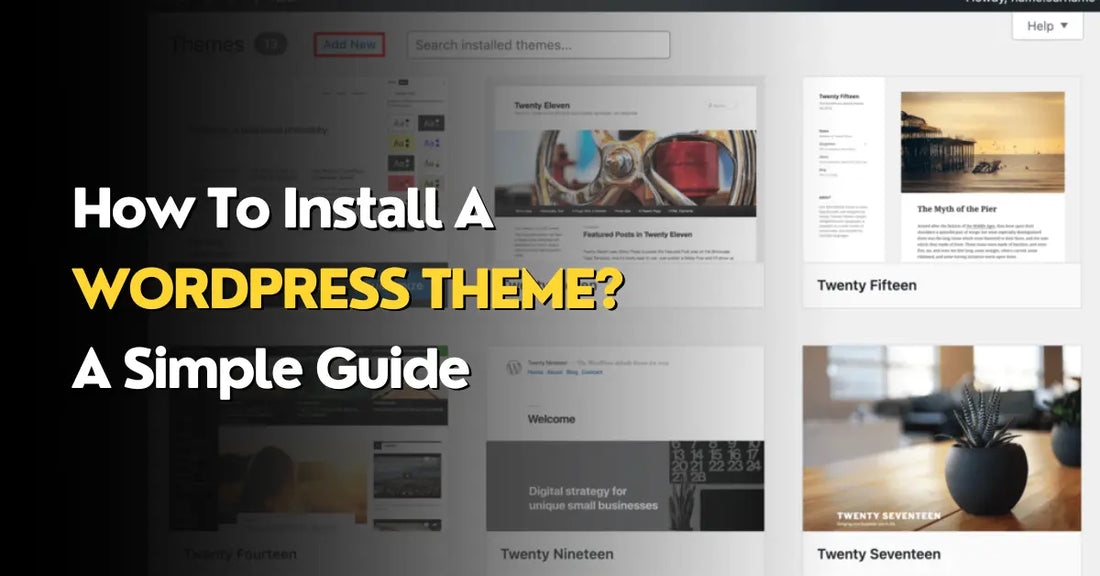
How to install a WordPress Theme?
Are you looking for simple and easy steps to install a WordPress theme? Here, we have come up with a guide that will navigate you through How to install a WordPress Theme?.
Whether it’s a fresh creation or redesigning an existing one, a theme is always a value-added element in the website. It’s a foundation that holds everything that grabs users’ attention and engages them for a long.
WordPress is the world’s most popular and broadly used platform that comprises limitless premium and free themes generated by professional web designers and developers. So you won’t have to write any technical complex codes and download directly from the official web address of WordPress. It is so simple as that. In the context of premium WordPress Themes, let’s start our tour with a detailed guide to WordPress Theme installation.
Method 1: WordPress theme installation with the help of the theme directory
- You can comfortably search the theme in the theme directory of WordPress and install any theme. For this, you need to create a WordPress account and log in to it.
- Go to Appearance->Themes that reside on the left side menu dashboard.
You just need to mouse over to the ‘Appearance’ and you will get an option ‘Themes’.

Now, on the Themes page, you will see an option ‘Add New’ accompanied by a search text box. Here, you need to enter the name of the theme that you want to install and hit the ‘Install’ button.
Now, on the Themes page, you will see an option ‘Add New’ accompanied by a search text box. Here, you need to enter the name of the theme that you want to install and hit the ‘Install’ button. Here, you are allowed to discover various themes by their style or price. A search bar or scroll through the options issued to the home page.
If you want to upload a fresh theme, you have complete freedom to hit the install and upload button.
- Pick a theme that you are willing to publish
Now, it’s an important step that you need to follow very carefully. WordPress permits you to choose a theme from featured themes, popular or latest themes from the theme marketplace. Also, you can explore the theme by particular features like themes having sticky posts or full-width templates, layouts like grid layouts or two-column layouts, and subjects such as blogs, eCommerce, or photography.

Click Download and start the installation process.
After picking a theme that you want as a base for your site, move a cursor over its preview. Just press the More Info to view a preview of the theme to find out more about its features, or choose ‘Activate this design to start the installation process.
Hit ‘Activate’ once complete.
Installing the theme will take a while. You will be informed that the installation was successful after it has been completed. However, your site hasn’t yet gone live with the theme! For the theme to show up on your website, make sure to choose Activate.
Method 2: Use the Upload method to install a WordPress Theme
Using the WordPress dashboard, you can quickly upload a premium or customized theme you have discovered from a third party by following these simple steps:
- Make sure the.zip file for the desired theme is present.
Download the zip file that you purchased from the theme marketplace or other commercial vendor first.
- Go to Appearance > Themes by selecting it.
Login to your WordPress account after that. Pick the themes under Appearance in the menu on the left of the dashboard.
- Choose Add New at the page’s top on the themes page.
Pick the Upload Theme button after hitting the Add New button.

- Once you hit the ‘Add New’ button, choose the Upload Theme button.

- Upload and install the theme file
Now, it’s a final step that you are required to follow.
Press the Choose File, pick the .zip folder that you have downloaded for a particular theme, and then hit the ‘Install Now’ button.

- Press the Activate button when the upload is completed.
After it is finished, you will be alerted that the installation was successful.
To enable the theme on your website, press the ‘Activate’ button.

Method 3: Install the WordPress theme with the File-Transfer Protocol (FTP)
It can be impossible to manually upload a complex, sturdy theme with massive files. In such a situation, FTP will be required to upload a theme. Installing your WordPress theme through FTP involves the following steps.
FTP Client to be downloaded on your computer.
You must first download an FTP Client on your computer in order to start this process. You can use this application utility to log in and add or remove files from your website server.
Register for an FTP account with your hosting company.
It’s a next step is to use the FTP client to log into your hosting provider account. Typically, you will need to create your own FTP user account within your hosting panel. However, the procedure varies depending on the hosting company.
When you create a new account, the hosting company often provides you with a username and password, which you’ll need to create an FTP client account.
Unzip the package after downloading your theme.
If you haven’t already downloaded your theme file to your computer, do so right away. Make cautious to only download the .zip file from some businesses because they may include more in the download folder than you need to upload your theme.
You will be required to unzip and compress your file after downloading it. Simply right-click the .zip file and choose extract to accomplish this.
Upload the theme folder to WordPress to install the theme
Locate the root of your WordPress installation in the FTP Client. Next, choose themes from the wp-content folder. Publish the complete unzipped folder here.
Set(Activate) the theme to active using the WordPress dashboard.
Return to the WordPress theme section on your dashboard after using the FTP client to upload the theme folder. Your new theme should be available under your downloading themes. To activate the new theme and make it live on your website, select it.
Upgrade your WordPress website with plugins.
After activating your theme, don’t forget to add extra plugins to give your website even more functionality. There are thousands of plugins available that can assist you with anything from enhancing SEO to gathering visitor contact information.
The free HubSpot WordPress plugin is a terrific place to start. You can create newsletters, track conversions, add forms and chat, manage contacts, follow leads, and more.
Conclusion
It’s a detailed guide that shows the methods for WordPress Theme installation. Whether visitors will stay long enough to interact with your content or make a purchase depends on how unified and on-brand your theme is. These methods will set up your website to draw in and convert visitors, regardless of whether you manually uploaded a premium or custom theme or located a free WordPress theme in the WordPress directory.

