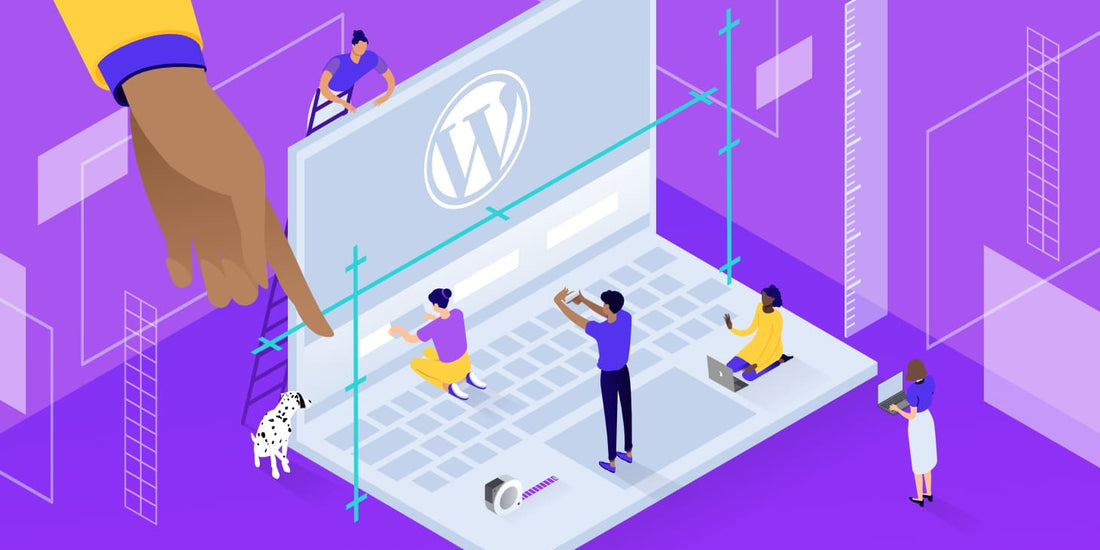
How To Edit Your WordPress Footer For A Professional Look
The footer of your WordPress website plays a crucial role in delivering a professional and cohesive user experience. While it may seem like a minor element, a well-designed footer can greatly enhance the overall look and functionality of your site. It provides visitors with essential information, including contact details, links to important pages, and legal disclaimers. Customizing WordPress footer allows you to align it with your brand’s aesthetic, ensuring consistency across all sections of your site. Whether you want to add a copyright notice, update social media links, or include a custom menu, editing the footer is a simple yet effective way to leave a lasting impression. In this guide, we’ll walk you through how to Edit WordPress footer to achieve a polished, professional appearance that complements the rest of your website, enhancing both design and usability.
Why is it important to edit your footer?
Editing your website’s footer is essential for several reasons. First, it provides an opportunity to include vital information like contact details, privacy policies, terms of service, and copyright notices. This not only helps visitors find important content quickly but also ensures your site remains legally compliant. A customized footer reinforces your brand’s identity by displaying your logo, tagline, or relevant calls to action, offering a consistent visual experience across the site.
Additionally, the footer is often the last thing users see, making it a strategic place to include navigation links, social media icons, or newsletter sign-up forms. These elements can boost user engagement and keep visitors connected. Search engines also value organized, well-structured websites, and an optimized footer contributes to better SEO rankings. Ultimately, editing your footer enhances professionalism, boosts usability, and improves your website’s overall functionality and design.
How can you edit your footer?
Editing your WordPress footer can be accomplished in several ways, depending on your theme and customization preferences. Below are a few detailed methods to help you update your footer for a professional look:
1. Using the WordPress Customizer
The simplest way to edit WordPress footer is through the WordPress Customizer, a built-in tool that allows you to make real-time adjustments to various elements of your website. To access the Customizer, go to your WordPress dashboard, navigate to Appearance > Customize, and select the Footer section (depending on your theme). Here, you can add or modify text, insert copyright information, or remove unnecessary items. Many modern themes also allow you to adjust the footer layout, font size, and colors within this section to match your brand’s aesthetic.
2. Editing Footer Widgets
Most WordPress themes support footer widgets, which can be used to add various elements like menus, contact information, or social media links. To edit these, navigate to Appearance > Widgets. You'll see the available footer widget areas where you can drag and drop different widgets. Commonly used widgets include custom text, recent posts, and navigation menus. Widgets offer great flexibility in organizing content without needing to dive into code, making them ideal for non-developers.
3. Customizing Footer Code with Theme Editor
For more advanced users or those with specific customization needs, editing the footer directly via code is an option. Navigate to Appearance > Theme File Editor, and look for the footer.php file in your theme. Here, you can manually edit or add custom HTML, CSS, or JavaScript to enhance the footer's functionality. However, be cautious when editing this file, as incorrect changes can break your site. Always backup your theme files before making any modifications.
4. Using a Footer Plugin
If your theme lacks the customization options you need, or you want more control over your footer design, consider using a plugin. Plugins like Elementor or Insert Headers and Footers allow you to design and manage your footer content easily. These WordPress footer plugin options offer drag-and-drop builders, allowing you to add complex elements like forms, sliders, or pop-up banners without needing coding skills. This can be particularly useful for those looking to enhance the footer's interactivity and functionality.
5. Updating Footer Menus
A footer menu is an effective way to provide users with quick access to important pages like your privacy policy, about page, or FAQs. You can customize your footer menu by going to Appearance > Menus. Here, you can create a new menu specifically for your footer, selecting which pages, posts, or custom links you want to include. Assign this menu to the footer location provided by your theme to display it at the bottom of your site.
By using these methods, you can easily edit WordPress footer to reflect your brand, improve user experience, and add essential information that will make your website look more professional and organized.
What are some things you should include in your footer?
Here are some important elements you should consider including in your WordPress footer to enhance its functionality and professionalism:
1. Copyright Information
Including a copyright statement is essential for protecting your intellectual property and establishing ownership over the content on your website. A typical copyright line includes the year, your business name, and an "All rights reserved" statement. Keeping this up to date can also signal to visitors that your website is current and actively maintained.
2. Contact Information
Adding basic contact details like your business address, phone number, and email address makes it easy for visitors to reach out. If you operate a physical store, including your address can improve local SEO and help customers find you. You may also want to include a clickable link to your contact page for more detailed inquiries.
3. Privacy Policy and Terms of Service
These legal pages are critical for compliance with privacy laws such as GDPR or CCPA. Including links to your Privacy Policy and Terms of Service in the footer ensures visitors can easily access this information, protecting your business from legal issues and building trust with your audience. These links often serve as reassurance that your site is credible and follows necessary regulations.
4. Navigation Links
The footer is a great place to provide additional navigation options. Consider including links to important pages like the About Us, FAQ, Blog, or Support pages. This helps users who have scrolled to the bottom of your site find key information without needing to return to the main navigation bar, improving user experience.
5. Social Media Icons
Incorporating social media icons in your footer allows users to easily connect with your brand on platforms like Facebook, Instagram, Twitter, or LinkedIn. These icons should be clean, clearly visible, and link directly to your social profiles. Footer placement makes them accessible without overpowering the rest of the page’s content, helping increase your social media following.
6. Newsletter Sign-up Form
Offering a newsletter subscription form in the footer is an effective way to engage visitors and grow your email list. Since the footer is a static element across all pages, a simple opt-in form encourages users to subscribe no matter what content they are browsing. Ensure the form is minimal and well-designed, asking only for essential information like email addresses.
7. Footer Menu
A dedicated footer menu can provide quick access to key resources, policies, and service pages. Organizing the menu to include important internal links, like Returns & Refunds or Shipping Information, helps streamline the user’s journey and ensures they can easily find what they need.
8. Social Proof or Awards
Including logos of awards, certifications, or partnerships your business has earned can enhance credibility. Social proof like Trust Badges, security certificates (e.g., SSL), and membership in respected organizations (e.g., BBB or Chamber of Commerce) shows visitors that your business is trustworthy and secure.
9. Call to Action (CTA)
While the footer is typically used for informative content, adding a Call to Action (CTA) can motivate users to take further steps. This could be a button prompting users to request a demo, explore your product catalog, or sign up for a trial. It can also be useful for highlighting sales promotions or upcoming events.
10. Location Map
If your business has a physical presence, embedding a Google Map in the footer is an easy way for visitors to locate your store. This is particularly useful for local businesses that want to attract nearby customers. Many themes allow you to embed maps directly, offering a quick visual representation of your location.
11. Recent Blog Posts or News
Adding a widget in the footer to display your most recent blog posts or company news helps keep your audience engaged with fresh content. This can drive traffic to other areas of your site and encourages readers to stay longer, improving user engagement metrics like session duration.
12. Sitemap
Including a sitemap in your footer can improve both user experience and SEO. It provides a complete overview of all the key pages on your website, making it easy for visitors (and search engine crawlers) to navigate and index your content.
By strategically including these elements in your footer, you can create a well-rounded, professional site that both enhances usability and strengthens your brand’s credibility.
How can you make your footer look professional?
Here are some key ways to make Professional footer for WordPress:
- Keep It Simple – Avoid clutter by only including essential information.
- Use Consistent Branding – Match footer colors, fonts, and logos to your overall site design.
- Organize Content – Use columns or sections to group related information, like contact details, links, and policies.
- Add Clear Navigation – Include well-structured footer menus with important links.
- Optimize for Mobile – Ensure the footer is responsive and looks clean on all devices.
- Incorporate Social Media Icons – Use professional, minimalist icons that align with your branding.
- Include Legal Information – Display copyright, privacy policies, and terms of service.
- Use a Simple Font – Choose clean, easy-to-read typography for legibility.
- Add a CTA – Incorporate a call-to-action (e.g., newsletter sign-up) without being intrusive.
- Test Layout – Ensure all elements are aligned and consistent across the site.
Conclusion
In conclusion, editing your WordPress footer is a simple yet impactful way to enhance the overall professionalism and functionality of your website. By including essential elements such as copyright information, contact details, privacy policies, and social media links, you not only improve the user experience but also build trust and credibility with your audience. A well-designed footer also provides additional navigation options and opportunities for engagement, such as newsletter sign-ups or calls to action. Whether you're using the WordPress Customizer, widgets, or custom code, tailoring your footer to align with your brand’s identity ensures a cohesive and polished appearance across your site. A thoughtfully crafted footer leaves a lasting impression and can significantly contribute to your website’s success.

