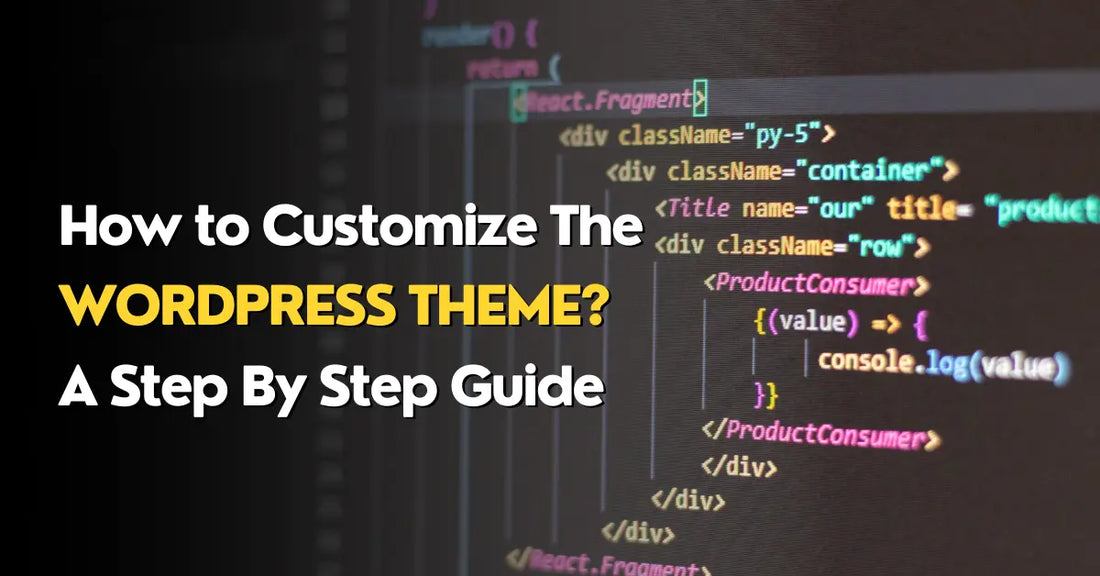
How to Customize The WordPress Theme?
Do you want to alter your theme for the website? Looking for a way to make it possible? Now, you can stop your discovery for a way to customize your online business website. Because here we are to help you to suggest the best possible ways for this.
We should Thank WordPress; it has given us freedom of choice and personalized themes that are predesigned and developed by professionals. In WordPress, you can obtain a tremendous collection of best WordPress themes that can be the best and strong foundation for all kinds of professional business websites. All the WordPress themes are completely customizable.
Many times, website owners want to present their business information in a unique environment so that it should look something different than the competitors. It’s one of the most effective strategies to invite organic traffic and make them stick to the site for a long. Furthermore, if you, as a website owner or a business person, want to control the visual appearance of your site functionality, then your purpose is truly recommendable.
Now, let’s have a look at the technical definition of the theme customization before we proceed with the details.
What is meant by theme customization?
Theme customization refers to the process of making changes and adjustments to the design, layout, and appearance of a website or applicant’s user interface based on a specific theme or template. This customization allows individuals or organizations to personalize the look and feel of their website or application to better align with their brand, content, or user preferences.
Here are some common aspects of theme customization:
- Color Schemes: Modifying the colors used throughout the theme to match a specific brand or desired aesthetic.
- Typography: Changing fonts, font sizes, and font styles to improve readability and convey a particular style.
- Layout: Adjusting the arrangement of elements on the page, such as the placement of headers, footer, sidebars, and content sections.
- Images and media: Replacing or modifying images, videos, and other media used in the theme to showcase custom content.
- Logo and branding: Integrating a company or personal logo, tagline, and other branding elements into the theme.
- Widgets and modules: Adding, removing, or customizing widgets, modules, and components to amplify functionality or highlight specific content.
- CSS and HTML: Editing the theme’s cascading style sheets (CSS) and HTML to make more advanced design changes.
- Responsiveness: Ensuring that the theme adapts to different screen sizes and devices, providing a consistent user experience.
- Navigation and menus: Customizing the structure and style of menus and navigation elements to improve user interaction and accessibility.
- Page Templates: Creating custom page templates for specific types of content such as landing pages, product pages, or blog posts.
In a nutshell, theme customization is commonly associated with Content Management Systems (CMS) like WordPress, Joomla, and others, which offer predesigned themes that users can modify to suit their needs. Additionally, web developers and designers can deliver more extensive and tailored theme customization services to create unique and distinctive websites or applications.
Prime Reason to customize a theme
Whichever theme you select, its predesigned layout will take precedence over the look of your website. You may set your website apart from other websites that use the same theme by altering it to give a distinctive appearance. Customizing a WordPress theme allows you to make your website look pretty and function exactly how you want it to. You can make changes to the design, layout, colors, and functionality.
Advantages of customizing WordPress Theme
Customizing a WordPress theme offers numerous advantages, allowing you to create a website that aligns perfectly with your brand, content, and functionality needs. Here are some of the key advantages of customizing a WordPress theme:
- Make your website look exclusive against the other competitors.
- Visually appeals to the target audiences.
- Delivers a firm structure and effectiveness.
- Enhances the User experience and the functionality of the theme.
- Optimized performance
- SEO friendly
- Content presentation
- You can make your site more accessible to the users once you alter the theme.
Today, in this blog, we are going to learn some basic steps to customize the WordPress theme. So, let’s begin the steps.
Steps to customize the WordPress theme
The practical processes of customizing your WordPress website will be covered in this part. Let’s walk through the various ways you can alter a WordPress theme.
- Choose a Theme
If you haven’t already, select a WordPress theme that serves as a good starting point for your website. The WordPress theme repository and third-party theme suppliers offer thousands of free and Premium WordPress themes.
- Install and Activate the theme.
After you have chosen a theme, just turn to your WordPress dashboard, navigate to “Appearance”->Themes, and hit the ‘Add New’ option. Search for your chosen theme and install it. Then, activate the theme.
- Customize the theme
To customize your theme, you can use several methods and tools within WordPress.
- Use the Full Site editor (beta version) to alter a WordPress Theme.
Depending on the theme you picked and the WordPress version your site is running, you can use Full Site Editing, a block-based site editor that is part of the Gutenberg project that expands the block editing feature beyond pages and posts. To use Full Site Editing, you are required to have WordPress 5.9 or its higher version installed and a theme that is compatible with blocks.
- Make use of Customizer.
Most themes provide a live customizer where you can make changes to your site and see the results in real time. To access it, go to ‘Appearance’-> ‘Customize.’ Common options in the Customizer include site title, tagline, header image, background, colors, and more.
- Theme Options or Settings
Some themes include a separate settings page within the WordPress dashboard where you can configure various aspects of the theme.
- Make use of Page Builder.
Many themes are compatible with page builders like Elementor, Divi, or Beaver Builder. These page builders also offer a visual interface for customizing your site’s layout and content.
- Customize Site Identity
In the Customizer, start by customizing your site’s identity. You may change or alter the site title and logo. Upload a custom logo or set a site icon to magnify brand recognition.
- Adjust the layout and Typography.
Customize the layout and typography according to your preferences. You may change fonts, font sizes, line spacing, and more. Also, you may adjust the width and alignment of your content.
- Customize Colors and Background
Change the color scheme and background to match your brand or personal style. You may set text colors, links, backgrounds, headers, and more.
- Customize Header and Footer
Depending on your theme, you can have options to customize the header and footer. You can also change the header layout, add or remove elements, and customize the footer content.
- Configure Manus
Create and customize navigation menus to organize your site’s content. You can usually do this in the ‘Appearance’-> ‘Menus’ section of your WordPress dashboard.
- Add Widgets
Widgets are small content blocks you can place in your theme’s widgetized areas, for example, sidebars, footers, etc. Customize these widgets with content like recent posts, social media feeds, or custom text.
- Create and Customize Pages
Create pages for your website’s content and customize their layouts. Use the page builder or the default block editor to arrange content as desired.
- Install Plugins
Enhance your site’s functionality by installing and customizing plugins. There are also plugins for SEO, contact forms, social sharing, e-commerce, and more.
- Test Responsiveness
Make sure your theme customization is responsive and looks good on various devices such as desktop, tablet, and mobile.
- Preview and Publish
Before making changes live, use the Customizer’s preview feature to see how your site will look. Once you are satisfied, hit ‘Publish’ to store the changes that you have made.
- Regularly Update
Keep your theme and plugins up to date to ensure security and compatibility with the latest version of WordPress.
Conclusion
After such a long elaboration and guidance on How to Customize The WordPress Theme, we can say that altering a WordPress Theme empowers you to create a website that not only looks great but also functions optimally for your specific goals and audience. It provides the flexibility and control you need to build a successful online presence.
In the end, we recommend that the level of customization available may vary depending on the theme that you select. More advanced customization may require coding knowledge and access to the theme’s source code, which is typically not recommended for beginners unless you have web development skills.

